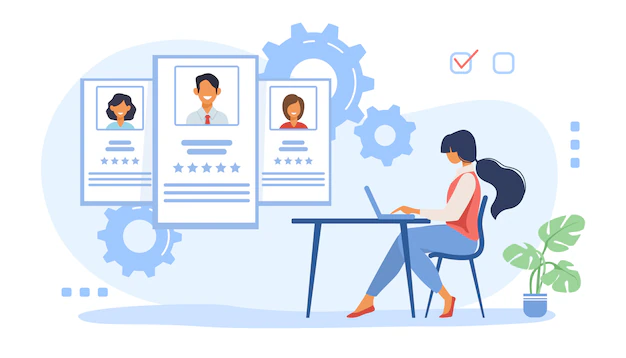Managing a WordPress website is much easier when you share responsibilities, and one way to do so is by adding more admin users to your site. Whether you’re running a team website, collaborating with a client, or need a backup admin account, setting up multiple admin users can boost efficiency and improve security. But many WordPress beginners aren’t sure how to do it safely or effectively.
Don’t worry! This guide will walk you through the process of adding a new WordPress admin user step by step. We’ll also share best practices for managing admin users and discuss how multiple admins can make your site more secure and easier to maintain.
Why Add Multiple Admin Users to WordPress?
Adding multiple admin users to your WordPress site is about more than convenience—it’s about fostering collaboration, building redundancy, and ensuring operational continuity.
Here’s why it’s important:
- Workload Sharing: Multiple admin accounts allow you to delegate tasks like updating plugins, publishing content, or managing comments.
- Improved Troubleshooting: Having another admin makes it easier to fix issues if you’re locked out of your own account.
- Enhanced Security: Sharing access through unique accounts (rather than a single shared login) makes activity tracking more transparent and manageable.
Now that you know the “why,” let’s move on to the “how.”
Step-by-Step Guide on Adding a New Admin User in WordPress
Creating a new admin account in WordPress is surprisingly simple once you know your way around. Follow these steps to ensure it’s done correctly.
Step 1: Access the WordPress Admin Dashboard
To start, log in to your WordPress site with your own admin credentials. This will take you to the admin dashboard, the central hub for managing your website.
Step 2: Navigate to Users and User Roles
Once in the dashboard:
- Look at the left-hand menu.
- Click on “Users” → “Add New”.
This opens the user management page, where you can add or modify user accounts.
Step 3: Add a New User
You’ll now fill out the necessary details for the new user:
- Username (required): Pick something unique and secure. Avoid predictable usernames like “admin.”
- Email (required): Use the new user’s email address.
- First Name/Last Name (optional): These help you easily identify users later but aren’t mandatory to fill out.
- Password (required): Use the “Show Password” button to see WordPress’s suggested strong password. You can also create your own secure password.
Check the “Send User Notification” box to send the login credentials directly to the new user’s email.
Step 4: Assign Administrator Privileges
Under the “Role” dropdown menu, select “Administrator.” This role provides full access and control over your WordPress site. Be cautious when assigning it—admins can add, remove, or modify anything on your site.
Finally, click “Add New User” to finalize the process. That’s it! You’ve just added a new WordPress admin.
Best Practices for Managing Admin Users
With great admin power comes great responsibility. Follow these best practices to ensure smooth and secure user management.
1. Regularly Review User Access
Periodically audit your list of admin users:
- Are all current admins still active contributors to your site?
- Should any roles be downgraded to Editor, Subscriber, or Contributor?
Removing inactive users reduces the risk of unauthorized access.
2. Create Strong Usernames and Passwords
Weak usernames and passwords are like open doors for hackers. Here are some dos and don’ts:
- DO use unique usernames unrelated to the user’s email or name.
- DO encourage strong passwords containing a mix of letters, numbers, and symbols.
- DON’T use “admin,” “administrator,” or your site’s name as usernames.
Consider requiring users to change their passwords periodically for additional security.
3. Use Plugins for Enhanced User Management
WordPress plugins can make managing multiple users easier. Some top options include:
- User Role Editor: Lets you create or customize user roles.
- Members by MemberPress: Offers a thorough permissions system and member management.
- WP Activity Log: Tracks user activities to maintain transparency and identify potential security concerns.
Impact of Multiple Admin Users on Site Security and Management
Enhancing Security With Unique Admin Accounts
By creating individual admin accounts for your team members, rather than sharing a single account, you can:
- Audit Activity: Track actions taken by each user, creating accountability.
- Quickly Revoke Access: If an admin leaves or their account is compromised, you can disable their specific account without disrupting overall site operations.
Improving Efficiency in Site Management
With clear user roles and admin access where necessary, management becomes more structured:
- Dedicated admins can focus on specific responsibilities like content, updates, or analytics.
- Team members feel empowered, which improves collaboration and productivity.
Take Control of Your User Management
Adding a new WordPress admin user is a straightforward process that enhances your site’s functionality and security. By following the steps outlined above and implementing best practices, you can confidently manage admin accounts while keeping your site protected.
Our challenge to you? Review your current WordPress users and start adding admin accounts tailored to your site’s needs. Got questions about managing user roles or improving site security? Share your thoughts in the comments below—we’d love to help.